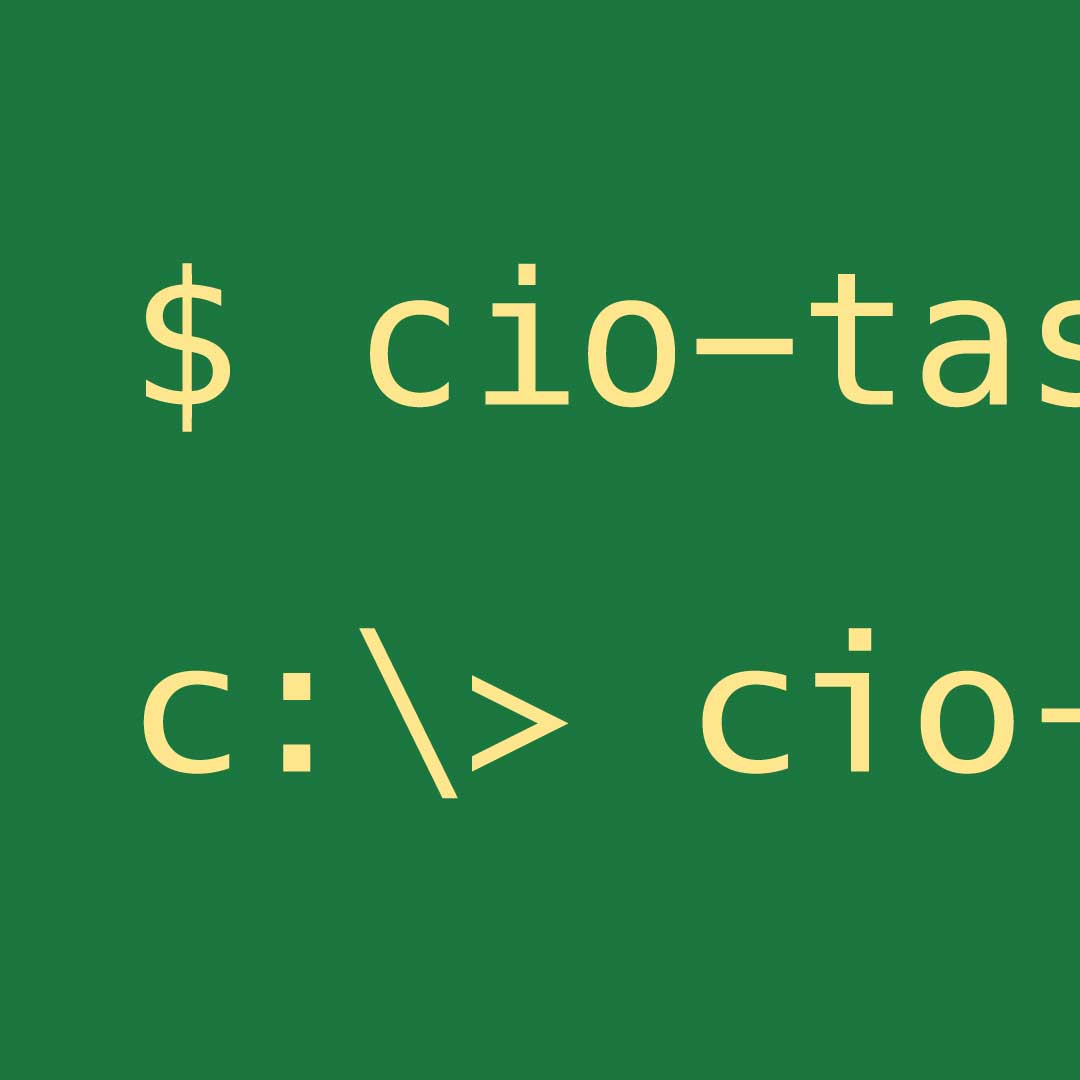
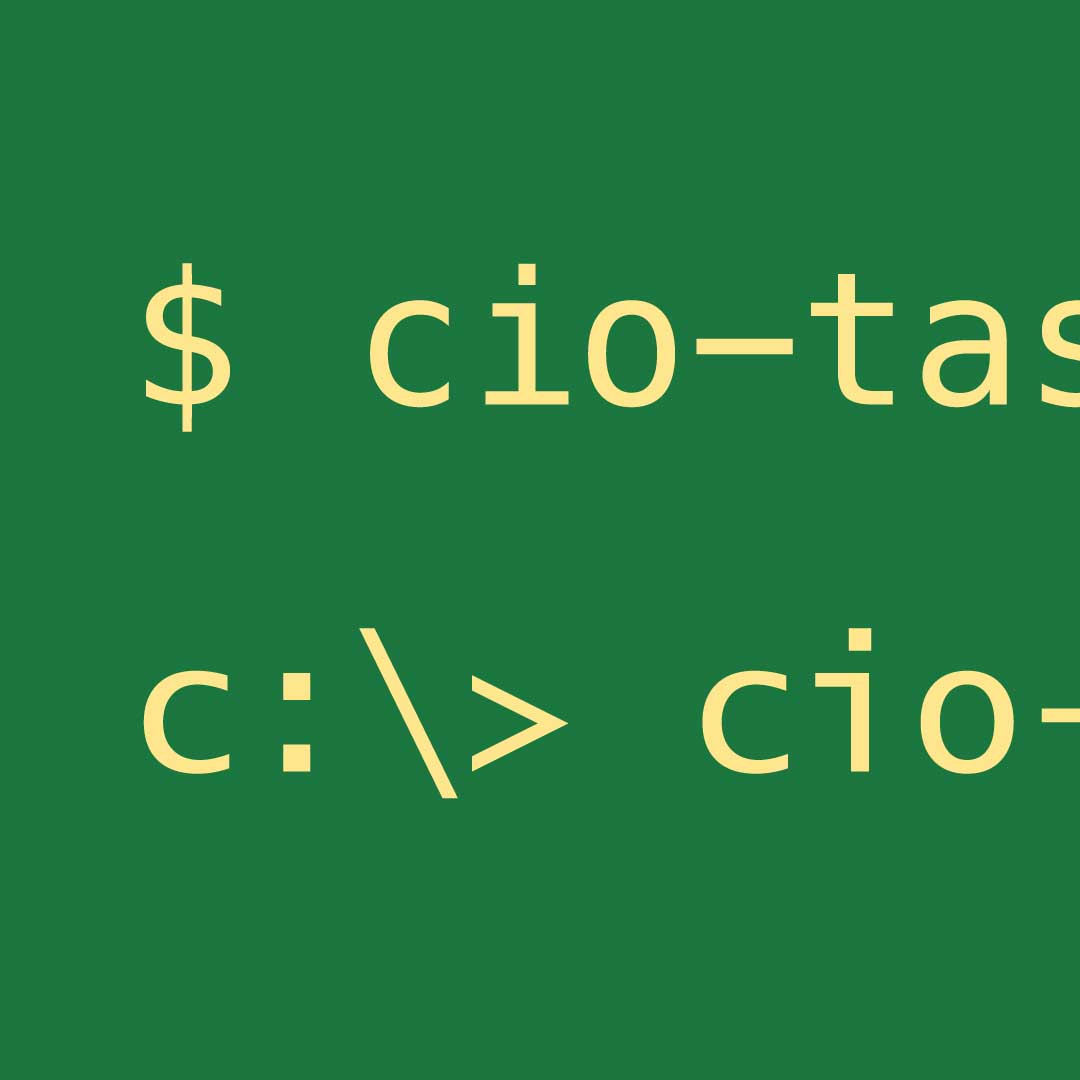
CheckiO Task Tester is not maintaining any longer. It was replaced by CheckiO Client, which can be used not only for creating missions, but also for configuration WebPlugin and checking your solutions locally.
Hi, guys!
As you already know, when you reach level 9 on CheckiO you have the opportunity to create your own missions. In order for you to do that more efficiently you can set up the Mission Creation Tools.
You can also check out the youtube video below where it's easy to step by step follow this instructions.
Recently, one of our users has sent me an email with the detailed description of how to install this tool on Windows 10. I think it's great and very helpful, so thank you, Martinus Trotyl!
So, here's how it's done.
Before you start you have to know that in Windows there are two little differences to mac os and the linux / bsd install procedures:
(a). You have to install "Visual C++ 2015 Build Tools" first.
(b). pip3 is called pip in Windows.
1. Goto http://landinghub.visualstudio.com/visual-cpp-build-tools
2. Download and install: Visual C++ 2015 Build Tools (use default options).
3. Now you might have to temporarily disable your firewall before you proceed.
4. Click Menu (or press the Windows key), then type powershell ise
5. The powershell cli will start and in the shell window type:
py -m pip install checkio-task-tester
The powershell will respond with what it has done and the last line shall read something that looks like:
"Successfully installed GitPython-2.1.1 Twisted-16.6.0 checkio-task-tester-0.0.7 gitdb2-2.0.3 smmap2-2.0.3"
and the promt:
"PS C:\Users\you username >" again.
6. Do not forget to turn your firewall on again.
And with that you have everything installed and good to go. Hope this information was useful for you.

